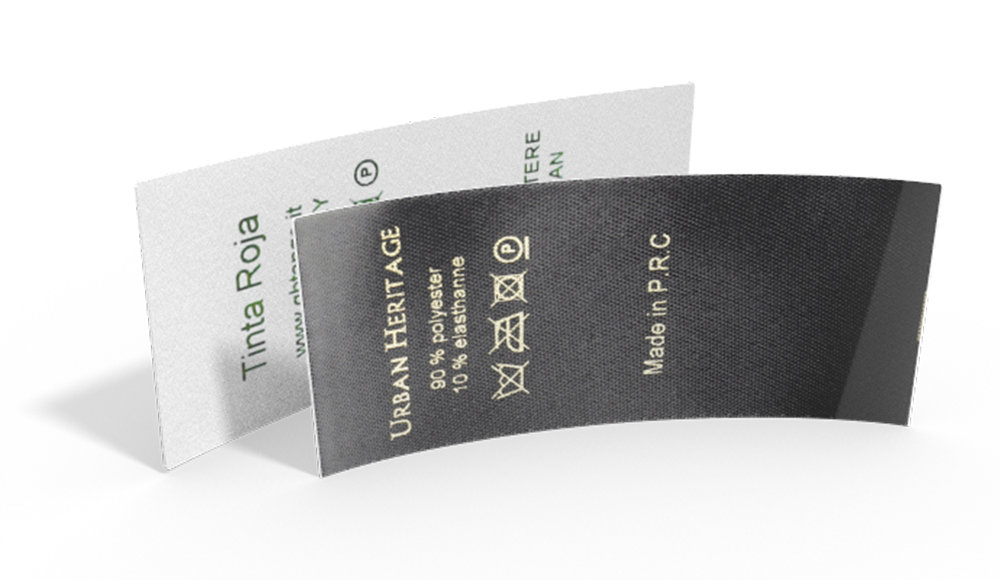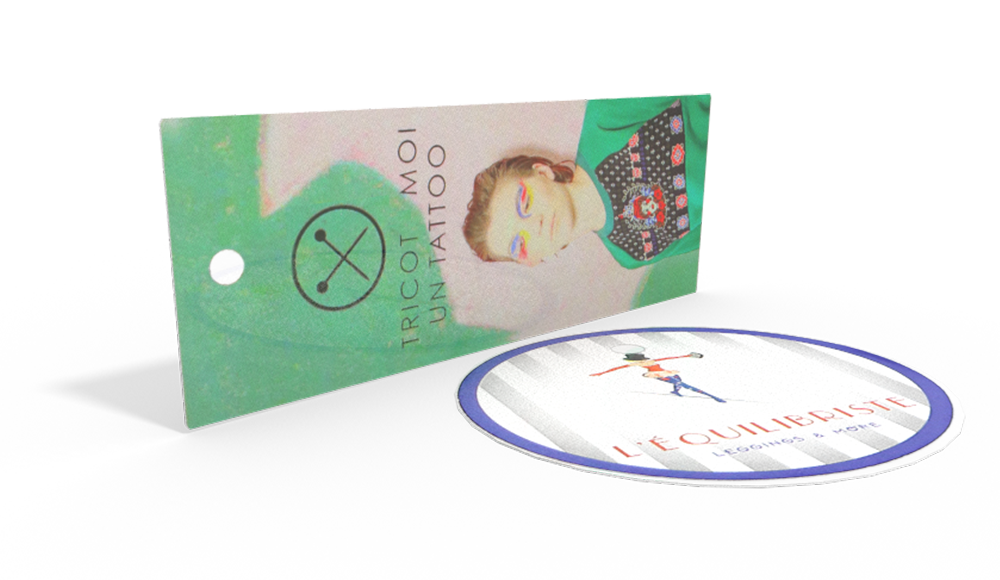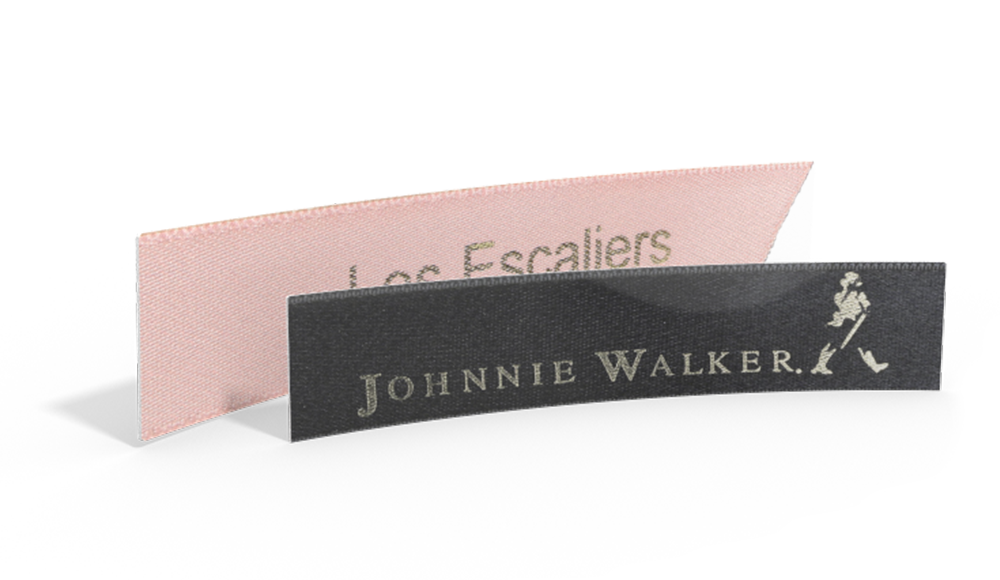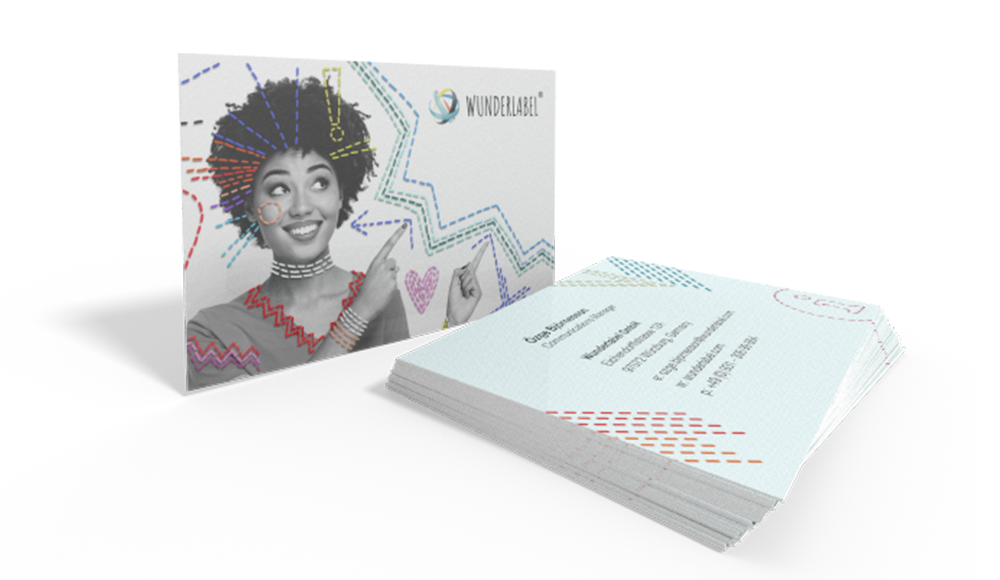Have you discovered the save function within the Wunderlabel configurators yet?
We are very pleased with this addition to our shop that allows our customers to save designs of their custom labels in their account and access them again at any time.
Advantages:
- Create an overview with variations of the same design
- Compare all your designs at a glance
- Sort your designs into product categories
- Save time by re-ordering with just a few clicks
- Edit your designs any time
- Never lose or forget about a design
Our special video tutorial will help you to familiarize yourself with this wonderful new feature.
How to use the new feature “Save Design”
1. Create a design & "Save Design"


If you are not logged in already a pop-up window will remind you to do so. You will not be able to save your designs without a free customer account. If you don’t have an account then you can go ahead and create one before continuing.
3. Log in

Log in using your email address and password to save your design or to place an order.
4. Finding a design


This menu allows you to quickly and easily view and edit your designs. Compare the different designs and delete those that you no longer need.
6. How to use the feature on your smartphone

Our new features can also be used on your smartphone or tablet so that you can create and edit designs on the go.
7. Editing on your smartphone

Editing your designs on your smartphone couldn’t be easier. They can be saved with just a few clicks, and you can edit all elements such as color, text and symbols in the configurator to order your product right away.
If you have questions about the ordering process, don’t hesitate to call or email us or drop us a line in the live chat. All our contact information can be found in our shop under “Contact”. We are happy to help!